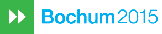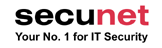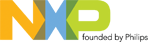Poster Submission
Please submit to the Eurocrypt 2009 submission server via an EasyChair account.
Deadline: October 10th, 2008 (Submit before midnight of the westmost author of each paper.)
Submission instructions
Install an EasyChair Account for Submission
We recommend that authors open an EasyChair account some time before the submission deadline. Accounts from previous conferences can be reused to submit to Eurocrypt.Authors who never used Easychair before should proceed as follows:
- Go to Eurocrypt 2009 submission server.
- Select "I have no EasyChair account".
- Fill the form including first name, last name, secret word, email address.
- DO NOT FORGOT to type the two words in the Captcha box above the form.
- You will receive an email giving further instructions to finish registration.
At this point, you need to remember your secret word.
- Go to Eurocrypt 2009 submission server.
- Type your login and password.
- Your screen should now display "EC2009(author)" followed by menu items.
- Click on "New submission".
- Select track "PostersEC2009".
- Fill the form and upload paper.
Submission Rules for Posters
- The submission must be anonymous, with no author names, affiliations, acknowledgements, or obvious references.
- Submissions for the poster session should take the form of an abstract of at most 8 pages in llncs style.
Submission Rules for Regular Papers
- The submission must be anonymous, with no author names, affiliations, acknowledgements, or obvious references.
- Detailed information as to the guidelines for submission are given in our Guidelines for Preparing Electronic Submissions. It should be in single column format, use at least 11-point fonts, and have reasonable margins. LaTeX and Springer's LNCS style are strongly encouraged to prepare the document, as they are used to produce the final proceedings.
- The submission should begin with a title, a short abstract, and a list of keywords. The introduction should summarize the contributions of the paper at a level appropriate for a non-specialist reader. Committee members are not required to read appendices; the paper should be intelligible without them.
- Submissions should be in PDF format (i.e., a .pdf file). To enhance readability by program committee members, the submission should preferably be in US letter paper size (rather than A4), and should use Type 1 fonts (rather than Type 3 fonts). Please visit the following web page for instructions and tips on preparing your submission file: Submission Style
- Submissions not meeting these guidelines risk rejection without consideration of their merits. Neither late submissions, submissions by email, nor hardcopy submissions will be accepted. Authors unable to submit electronically should contact the program chair by August 1st, 2008.
Submission Style
Electronic submissions to EUROCRYPT 2009 should preferably be in Portable Document Format (PDF), although PostScript (PS) will be allowed. If at all possible, the submission should be in US letter paper size (rather than A4), and should use Type 1 fonts (rather than Type 3 fonts).This web page gives a few instructions and tips on preparing your submission document. On many platforms, it is fairly easy to prepare a document in a wide variety of formats, and then convert it to either PDF or PS. Most authors will be using LaTeX to prepare their submissions. While this approach is not strictly required, it is strongly recommended; moreover, papers accepted to the conference must be prepared using LaTeX (instructions for preparing final versions of accepted papers will be sent to authors of accepted papers). The remainder of this web page deals only with LaTeX (and in fact, only with LaTeX 2e, the "modern" version of LaTeX), and is geared towards Unix and Unix-like platforms.
Fonts: Type 1 vs. Type 3
Type 3 fonts are the culprits behind those ugly, fuzzy looking PDF files you sometimes see on the web (although they usually print OK). Type 1 fonts yield PDF files that display well on screen. Take a look:
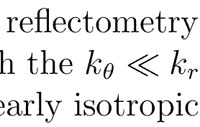 |
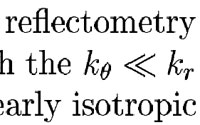 |
| |
|
Some PDF viewers deal with Type 3 fonts better than others, but it is better to simply avoid them in the first place. Unfortunately, some traditional methods of producing PDF files using LaTeX often yield PDF files with Type 3 fonts. However, most relatively modern distributions of LaTeX make it easy to produce PDF (and PS) with Type 1 fonts: sometimes the system defaults may be set up to do this automatically, and sometimes not. The instructions below should guarantee that you get Type 1 fonts, regardless of the default configuration.
Paper Size: Letter vs. A4
A document with an A4 paper size tends to get cropped when printed on US letter printers, whereas a document with a US letter paper size does not tend to get cropped when printed on an A4 printer (although it will not look particularly beautiful, either). For this reason, the US letter is the preferred paper size for submissions. The instructions below should guarantee that you get US letter paper size, regardless of your system's default configuration.
Preparing the LaTeX File
To get 11 point fonts, reasonable margins, and US letter paper size, you should make the first two lines of your LaTeX file look like this:
\documentclass[11pt]{llncs}
\usepackage[letterpaper,hmargin=1in,vmargin=1.25in]{geometry}
You should not use any other commands to set the margins.
Whilst the above top matter is suitable for the submission of your paper, you are strongly advised to check whether your paper fits into the length requirements. To do this replace the above two lines of top matter with the single line
\documentclass{llncs}
and then check that your submission is at most 18 pages, excluding any unpublished appendices. We recommend that all authors check their submissions fits within 18 pages of llncs style (excluding appendices) before submission.
The reason for recommending a different top matter for submission is that the standard llncs style produces documents which take up more paper and many programme committee members like printing out the papers for reviewing purposes. By using a more compact document style we are therefore able to do our little for the environment.
Generating PDF Files
There are several common approaches to generating PDF files with LaTeX. Assume that your LaTeX file is paper.tex.
Method 1: pdflatex
The simplest approach is to use the command pdflatex. Simply execute the command:
$ pdflatex paper
Now you have a file paper.pdf, and you are done! If you prepare the LaTeX file as described above, and follow these steps, the file paper.pdf will have 11 point, Type 1 fonts, reasonable margins, and US letter paper size.
If you use an integrated TeX development environment, such as MikTeX, WinEdt, or TexShop, these are (usually) configured to use pdflatex, and so if you use these tools, you should be in good shape.
Note: The use of the geometry package, as described above, should guarantee that the paper size is set correctly, even if your system happens to be configured to produce A4 paper size by default.
Method 2: latex + dvipdfm
This pair of commands does the job:
$ latex paper
$ dvipdfm -p letter paper
The first command produces the file paper.dvi, and the second command converts paper.dvi to paper.pdf. If you prepare the LaTeX file as described above, and follow these steps, the file paper.pdf will have 11 point, Type 1 fonts, reasonable margins, and US letter paper size.
Note: The use of the geometry package by itself may not ensure that the paper size is right. The option "-p letter" to dvipdfm will do the job.
Method 3: latex + dvips + ps2pdf
This sequence of commands does the job:
$ latex paper
$ dvips -t letterSize -Ppdf -G0 paper
$ ps2pdf -sPAPERSIZE=letter paper.ps
The first command produces the file paper.dvi, the second converts paper.dvi to paper.ps, and the third converts paper.ps to paper.pdf. If you prepare the LaTeX file as described above, and follow these steps, the file paper.pdf will have 11 point, Type 1 fonts, reasonable margins, and US letter paper size.
Notes:
# The "-Ppdf" option to dvips ensures that we get Type 1 fonts; the "-G0" option works around a bug in some older versions of dvips that can mess up "ligatures" (i.e., double letters, like "ff").
# On some older LaTeX installations, you may have to invoke dvips as follows:
$ dvips -t letterSize -o -Pcmz -Pamz -G0 paper
# It is generally better to invoke dvips with "-t letterSize", rather than "-t letter", as some A4 printers may refuse to print PS files created with the latter option. However, when this is done, we have to tell ps2pdf the paper size again.
# The use of the geometry package as described above is not enough to ensure correct paper size.
# To get Type 1 fonts, you need version 6 of GhostScript, or above. Check this information with
$ gs --version
# Some folks recommend passing the following additional arguments to ps2pdf:
-dSubsetFonts=true -dEmbedAllFonts=true -dMaxSubsetPct=100 -dCompatibilityLevel=1.3
However, in most situations, these don't seem to be necessary: the default settings are usually OK.
Checking your PDF files
If you open your PDF file with Acrobat Reader, the text should not appear fuzzy; you should see the paper size in the lower left hand corner: it should be 8.5 x 11 in (or 215.9 x 279.4 mm, or 612 x 792 pts). If you look under File -> Document Properties -> Fonts, you should see all the fonts that are used in the document, and their type. You should see lines of the form "Type 1" (or "Type 1C"), and not "Type 3".
You can also get information about your PDF file from the command line (assuming the appropriate commands are installed):
$ pdfinfo paper.pdf
prints general information, including paper size, and
$ pdffonts paper.pdf
prints detailed font information.
Generating PS Files
If you only want to generate a PS file, and not (necessarily) a PDF file, just follow the instructions above in "Method 3: latex + dvips + ps2pdf", but do not execute the ps2pdf command.
If you open your PS file using gv, the paper size information should be clearly displayed. Font information is not so readily available.
Advanced Topics and Trouble Shooting
How do I include graphics?
This is a rather complicated and messy issue. However, here is a crash course that shows you a few simple, yet powerful, techniques for including graphics (such as those produced by xfig) in your document. These techniques should work as described on most systems, but may require a bit of fiddling on others.
First, insert the following line in the preamble of your LaTeX file:
\usepackage{graphicx,epsfig,color}
If you use pdflatex (Method 1):
You can insert a PDF file foo.pdf containing a graphic by placing the following command in your LaTeX file wherever you want the graphic to appear:
\includegraphics{foo}
Note that this command will look for the file foo.pdf when running pdflatex. You can conveniently scale and rotate your graphic using this command as well; e.g.,
\includegraphics[scale=0.5,angle=45]{foo}
scales the image by a factor of 0.5, and rotates it counter-clockwise 45 degrees.
You can insert an Encapsulated PostScript (EPS) file foo.eps in your document by first converting it to PDF:
$ epstopdf foo.eps > foo.pdf
and then proceeding as above.
If you are using xfig to generate your graphics, and you want to have the text in your figure interpreted by LaTeX (e.g., an equation), here is one simple way to do this. In xfig, set the font of your text boxes to "latex fonts" and set "special" flag to true.
To do this within xfig, select the text tool, and look for the appropriate menus; this can also be done automatically by adding the following lines to your .Xdefaults (or .Xresources) file:
Fig.latexfonts: true
Fig.specialtext: true
When you do this, run
$ xrdb -load ~/.Xdefaults
to make this take affect the next time you start xfig.
Now, when you are ready, export your figure, selecting the "Combined PDF/LaTeX" format. If you choose the file name foo.pdf, then xfig creates two files: foo.pdf and foo.pdf_t. In your LaTeX file, simply include the command
\input foo.pdf_t
wherever you want your graphic to appear.
Notes:
# If your xfig file is foo.fig, do not use the default output file name of foo.pdftex, as pdflatex will not be happy with this; rather, explicitly choose foo.pdf as the output file name. This is apparently a bug in either xfig or pdflatex.
# Sometimes xfig creates PDF files that are oriented incorrectly (rotated 90 degrees). This is also apparently a bug, and can be corrected by switching xfig's "view" from portrait to landscape (or vice versa) before exporting to PDF.
If you use latex (Methods 2 or 3):
You can insert an EPS file foo.eps in your document placing the following command in your LaTeX file wherever you want the graphic to appear:
\includegraphics{foo}
Note that this command will look for the file foo.eps when running latex.
If you are using xfig to generate your graphics, and you want to have the text in your figure interpreted by LaTeX, this is easily accomplished in the same as above (in the pdflatex case), except that when exporting, choose the "Combined PS/LaTeX" format. If you choose the file name foo.eps, then xfig creates two files: foo.eps and foo.eps_t. In your LaTeX file, simply include the command
\input foo.eps_t
wherever you want your graphic to appear.
If you are on MAC OSX, a great alternative to xfig is to use the OmniGraffle application (bundled with v10.3 of OSX), combined with a tool such as LaTeX Equation Editor or TexShop (available for free on the web). You can compose your diagram in OmniGraffle, and drag and drop PDFs from LaTeX Equation Editor or TexShop right into OmniGraffle. Then simply export from OmniGraffle, either as EPS or PDF, and import this into your LaTeX as above, using \includegrahpics.
If you use LaTeX Equation Editor and export from OmniGraffle directly to PDF, due to some GhostScript/Apple/Adobe compatability bug, you might want to use GhostScript version 6, rather than version 8; otherwise, you may get PDF files that do not print correctly from Adobe Acrobat. Fink users: sudo apt-get install ghostscript6. Alternatively, export from OmniGraffle to EPS, or use TexShop (which uses pdflatex, rather than GhostScript).
Why does my PDF file still look fuzzy?
This should not happen if you follow the steps outlined above and you have a fairly modern and complete LaTeX installation, and a fairly modern GhostScript implementation (if using Method 3 for generating PDF).
As already mentioned above, if you use Method 3 for generating PDF, the problem will arise if you have a GhostScript version older than version 6. The solution: upgrade GhostScript, or use Methods 1 or 2, rather than Method 3.
The problem may arise if you use Computer Modern fonts (this is the LaTeX default), and your installation of LaTeX does not have Type 1 versions of these fonts installed. Short of upgrading to a newer version of LaTeX (or borrowing one from a friend), one work-around is to try using Times Roman font; however, the trick is to get your math typeset in Times Roman as well. Try adding on of the following lines to your LaTeX file:
\usepackage{txfonts}
\usepackage{times,mathptm}
\usepackage{times,mathtimes}
Note that if you have this problem your PS files will also have Type 3 fonts (if you convert your PS to PDF via ps2pdf, you will see the fuzz).
What if I want A4 paper size?
Although A4 paper size is not acceptable for EUROCRYPT 2009 submissions, just for completeness (and fairness), here are the changes to the above instructions necessary to force A4 paper size.
In preparing the LaTeX file, replace the "letterpaper" option to the geometry package by "a4paper".
pdflatex: no changes.
dvipdfm: replace the "-p letter" option by "-p a4".
dvips: replace the "-t letterSize" option by "-t A4size".
Note "-t A4size" is preferred to "-t a4" for the same reason that "-t letterSize" is preferred to "-t letter".
ps2pdf: replace the "-sPAPERSIZE=letter" option by "-sPAPERSIZE=a4".
Caveat Emptor
These tips and tricks are borrowed from those used at EUROCRYPT 2008 , which were themselves based on various materials and previous experience. Your own personal experience may differ slightly from that above, depending on your operating system, your LaTeX installation, etc.